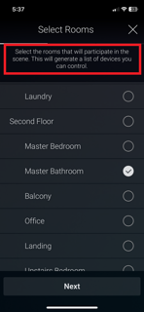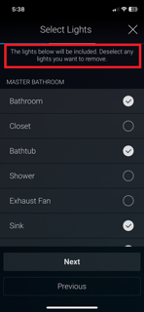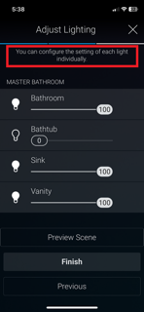Help Center
How to add/edit Lighting Scenes in Control4
- Select the “Lighting” menu in the Control4 app.
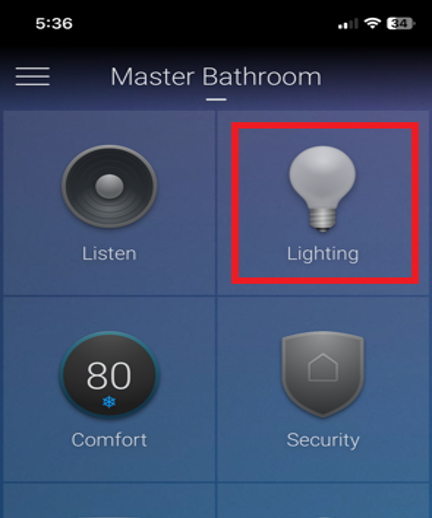
- Select “Scenes” at the top of the menu.
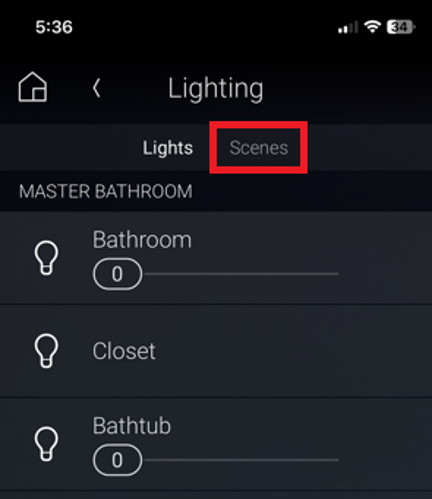
- Select the “+” in the top right to create new scenes, or select the arrow in the scene name to edit an existing scene.
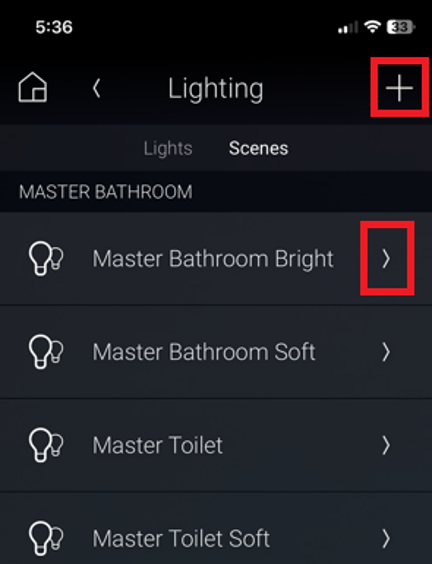
- If adding a scene, follow the steps provided in the app, or if editing, select the “Lights” option to begin the scene editing process.
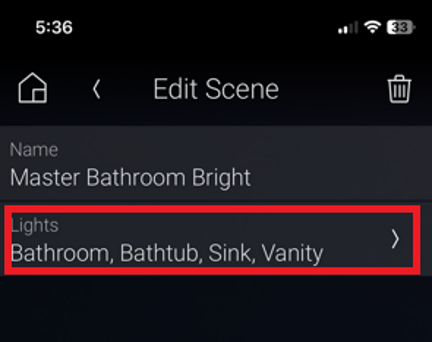
- Please read the instructions in the app at the top of each step.
-
- Pro tip: if you want to make sure a light is off during a scene, make sure to add it to the scene during the selection process. Then simply set the brightness value to zero.