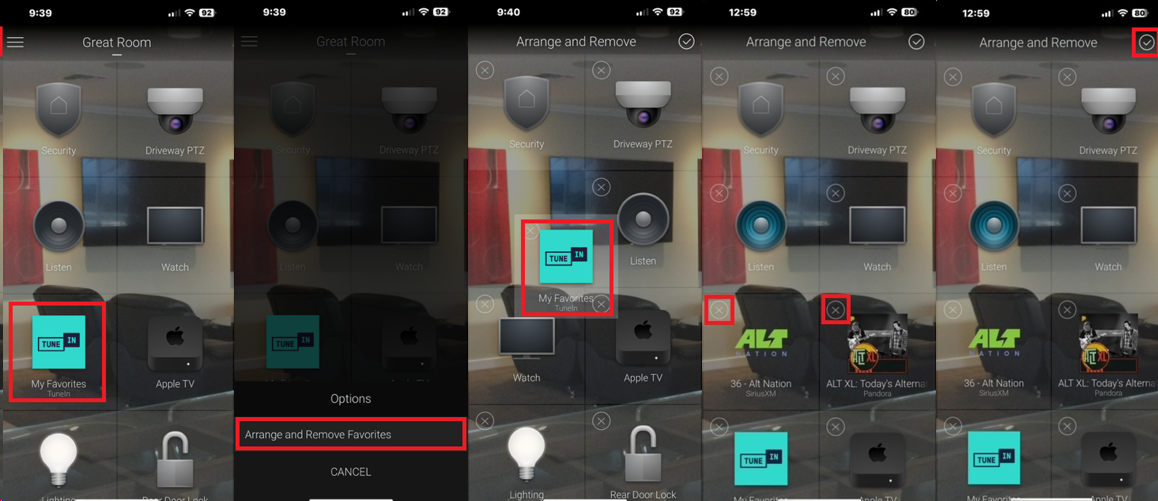Help Center
Selecting Music Services and Stations As A Favorite
To speed up access to your favorite content, you can add your preferred streaming service to your Control4 app’s Favorites Menu, or you can even add your favorite music station to the Favorites Menu so you can start listening with just one tap.
- To add a streaming service to your Favorites Menu:
- Select “Listen.”
- Press and hold on the desired streaming service’s icon.
- Select “Favorite to Room.”
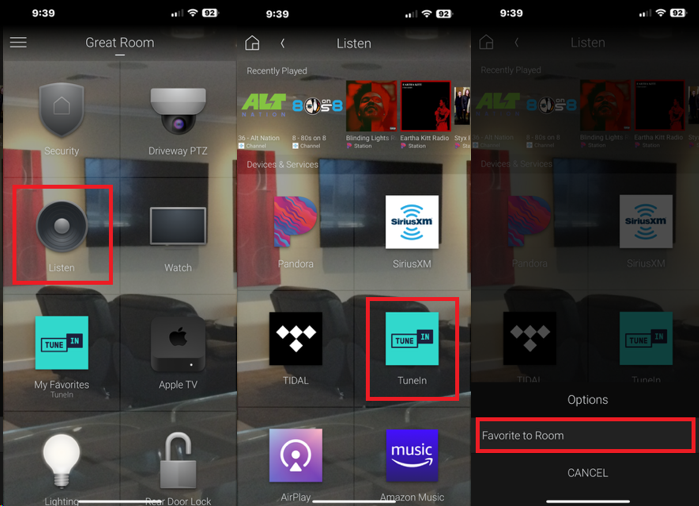
- To add a station to your Favorites Menu:
- Navigate to the streaming service with your desired station.
- Find your desired station, and select the 3-dot icon on the right side of the menu.
- Choose “Favorite to Room”
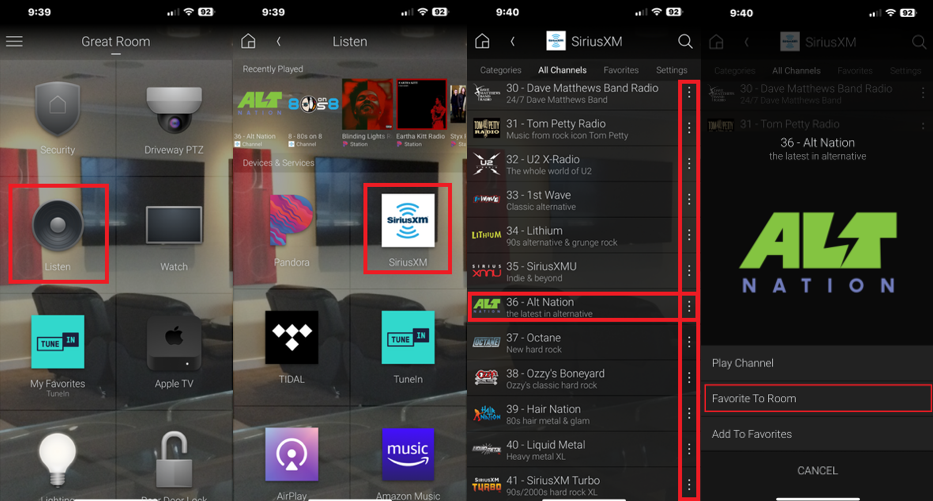
- Once you’ve added services and/or stations to your Favorites Menu, you may want to move them to a quicker to access location on the Favorites Menu.
- Press and hold on an icon in the Favorites Menu.
- Select “Arrange and Remove Favorites”
- Drag and drop the icons in the preferred order.
- You can also select the X in the corner of each icon if you want to remove it from your Favorites Menu (this won’t delete anything).
- Press the check mark in the top right corner when you are done.