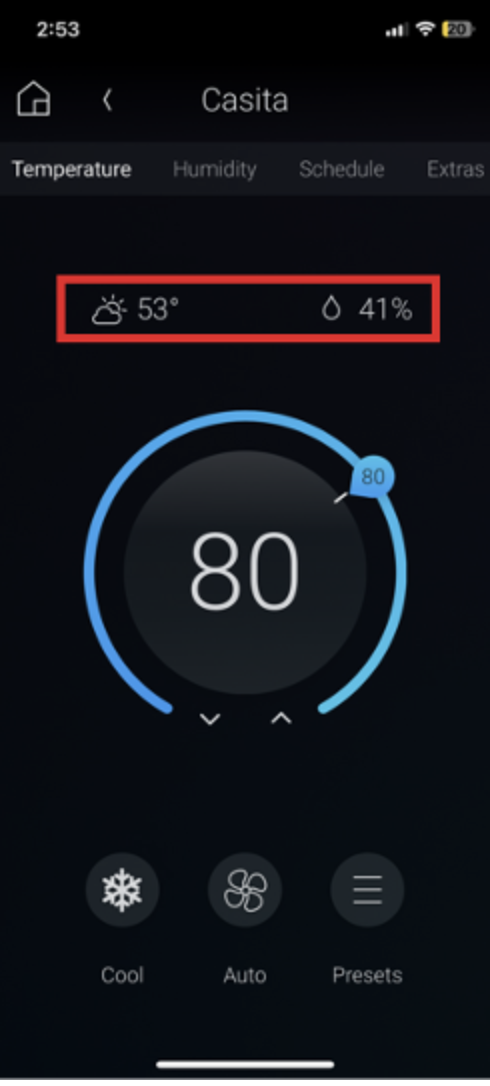How To Use the Thermostat Interface
This article explains how to navigate to and use the thermostat functions in the Control4 app. This experience is nearly universal across the different brands of thermostats compatible with Control4.
1. Accessing the thermostat
a. Select Comfort from the Favorites menu
b. If you have more than one Comfort device in your system, select the desired thermostat from the Comfort menu.
c. Upon selecting a thermostat, the current temperature and set temperatures will be displayed in conjunction with the mode and fan settings.
i. A bright blue or orange circle indicates that the HVAC system is actively heating or cooling.
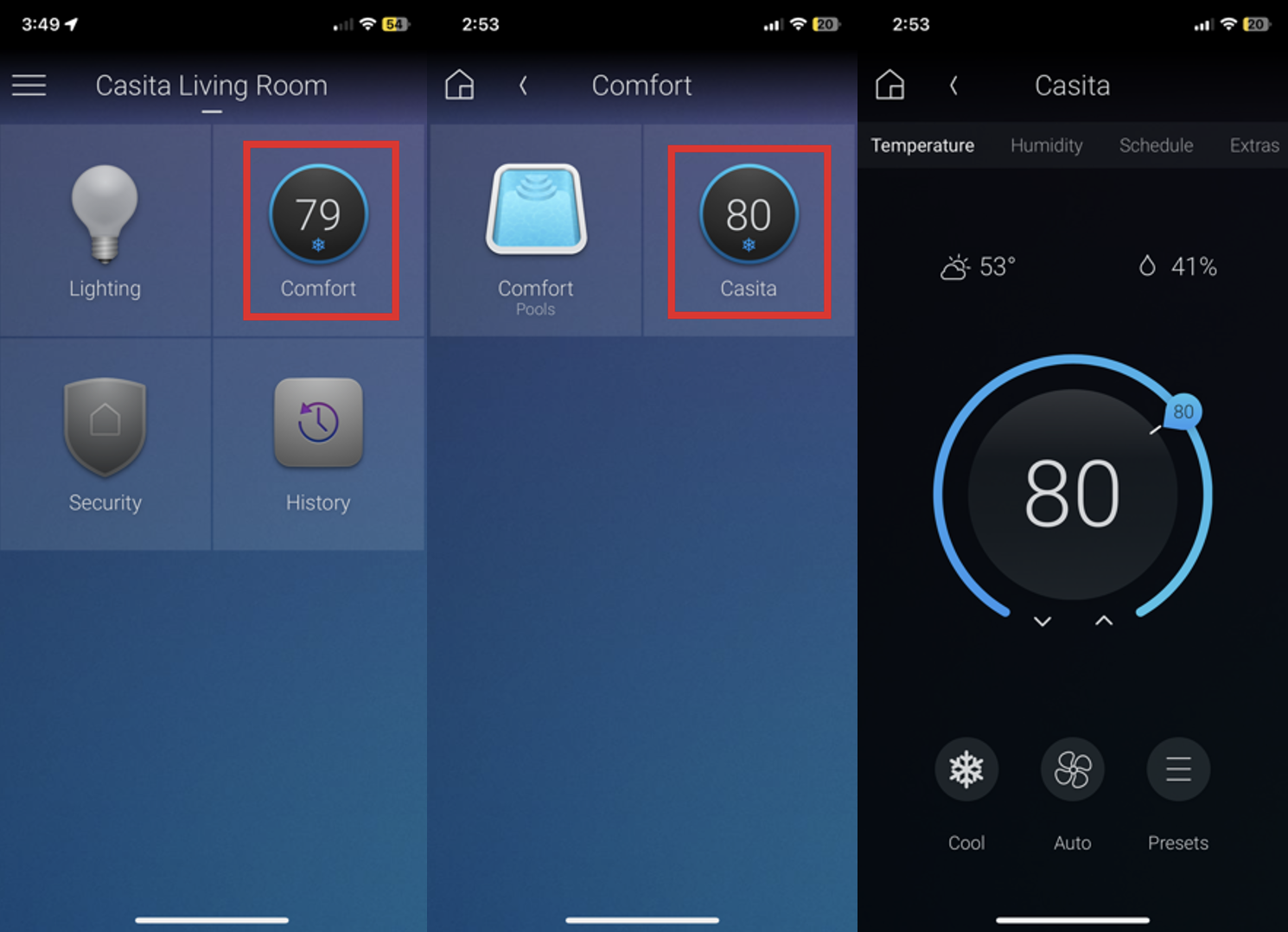
2. Setting the temperature
a. The temperature displayed in the center of the ring is the current temperature in the room/area.
b. By using the up and down arrows or grabbing and sliding the setpoint indicator, the desired temperature can be set.
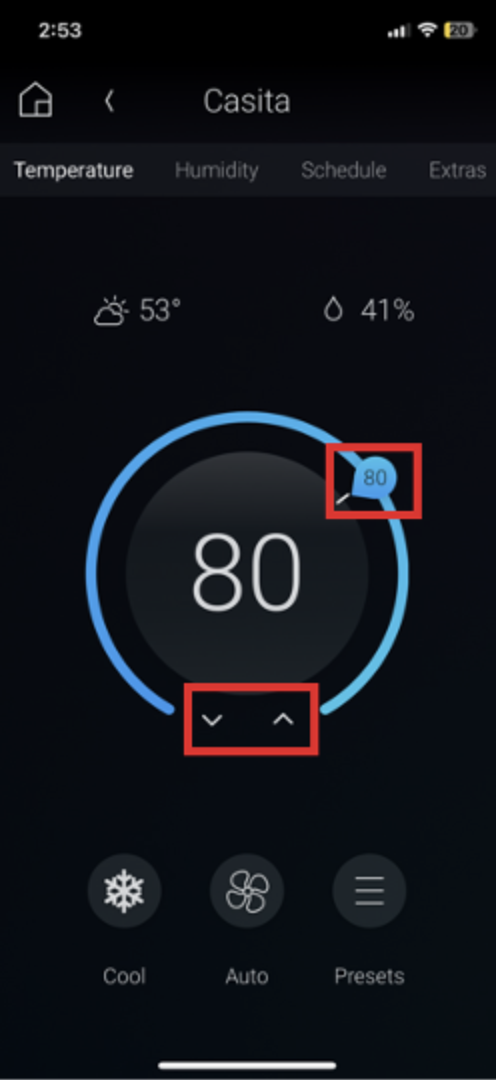
3. Selecting the mode
a. Selecting the mode icon in the bottom right corner will allow you to put your HVAC system into your preferred mode.
b. The modes available are dependent upon your HVAC system and thermostat combination.
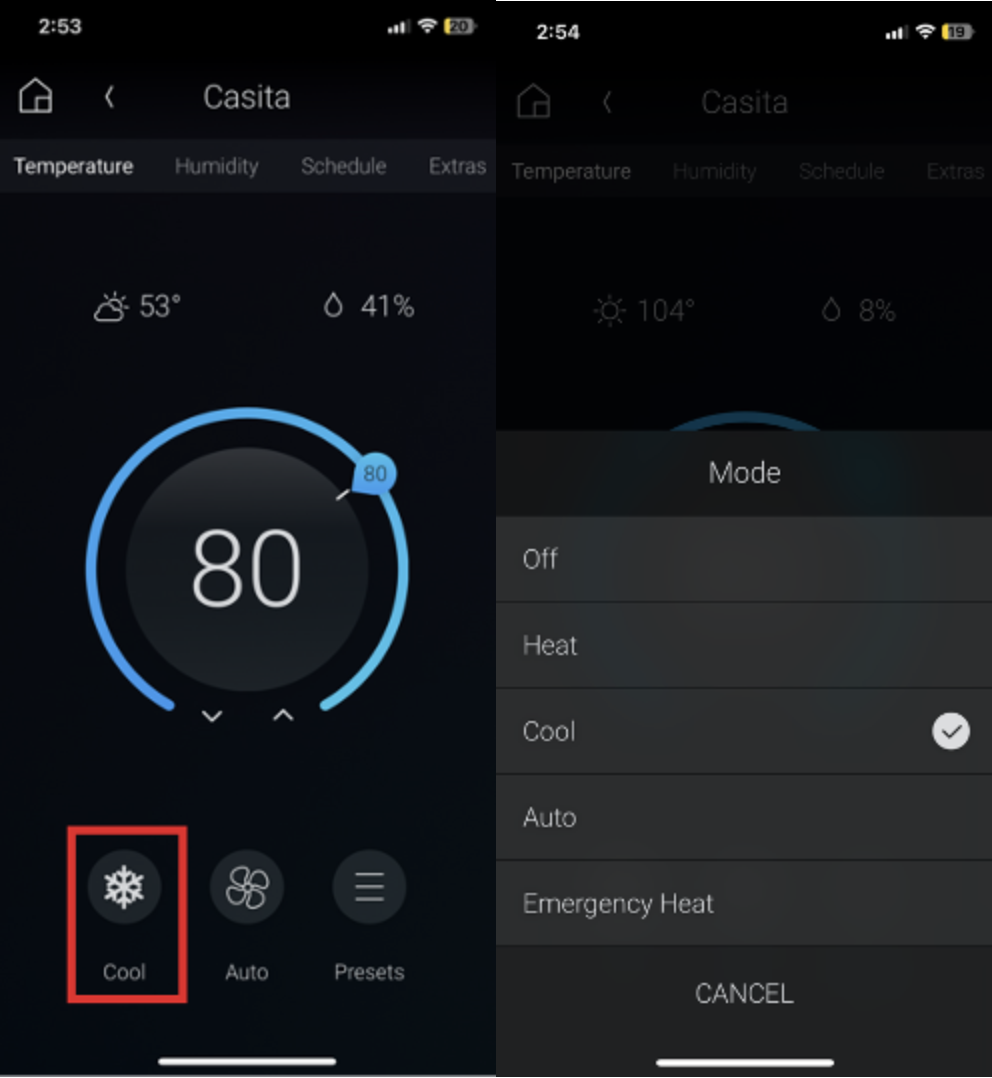
4. Setting the Fan mode
a. Select the fan icon at the lower middle of the screen to open the fan menu.
b. The modes available are dependent upon your HVAC system and thermostat combination.
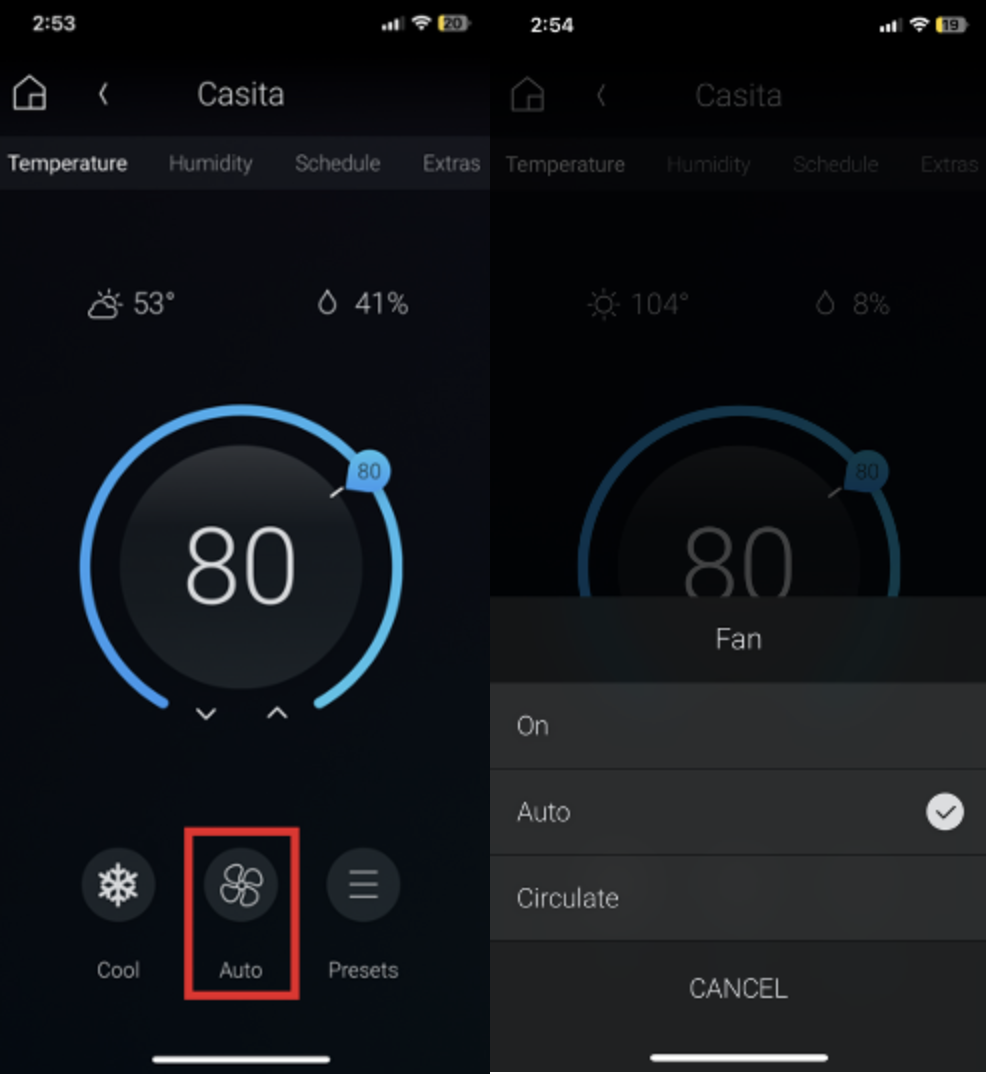
5. Additional information
a. Above the temperature wheel is the local weather based on the zipcode your dealer has configured for your system.