Help Center
How To Use The Control4 SR-260 Remote
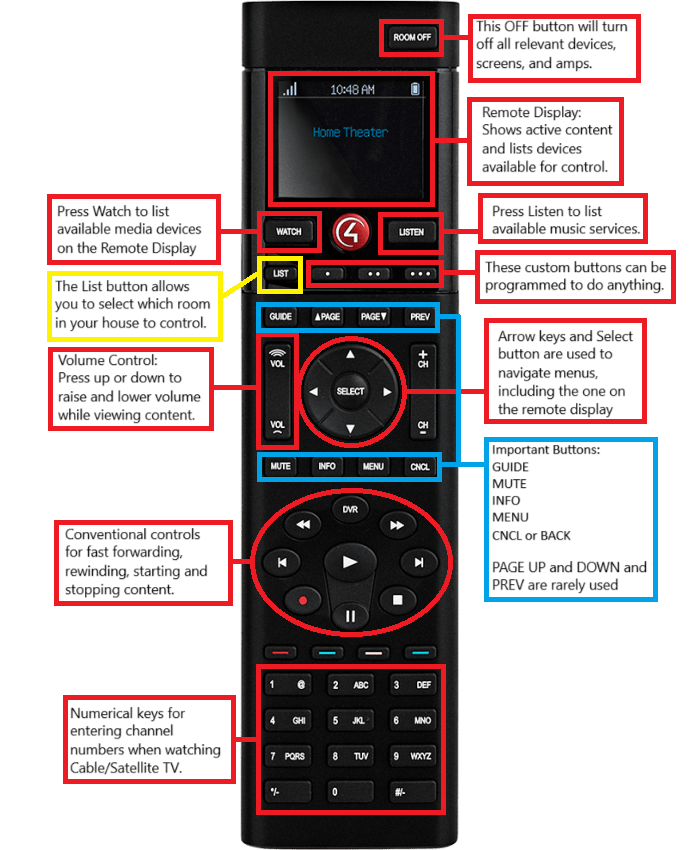
Please refer to the diagram as needed.
To begin watching content:
- Press the Watch button
- The available devices will appear on the remote display
- Use the arrow keys to navigate the menu on the remote display and choose a device to watch by pressing the “Select” button.
- The arrow keys and “Select” button will then be used to handle menu navigation on the screen from this point forward.
- The relevant devices (TV, speakers, amp, etc.) will now turn on.
Turning off a system:
- When you are completely done watching or listening to content, press the Off button in the top right corner of the remote.
- This will turn off all relevant devices (TV, speakers, projector, etc.) in the room.
Changing to a different media device while currently watching one:
- Press the Watch button
- The available devices will appear on the remote display
- Use the arrow keys to navigate the menu on the remote display and choose a device to watch by pressing the “Select” button
- If you decide to resume controlling the current media instead of changing, press the CNCL or BACK button below the arrow keys. This will exit the watch menu on the remote display and resume control of the current content.
- The system will switch to the desired content.
Pro Tips:
- Older generation Apple TVs will use the MENU button to go back a single increment and the BACK or CNCL button will return you all the way to the main menu. In this way, it is backwards compared to almost all other devices.
- The custom buttons on the remote can be programmed to do anything from close shades and dim lights, to changing settings on an amplifier.
- If you have a rechargeable Control4 remote and the battery stops holding a charge (from old age, damage, etc.), remove the rechargeable battery and use 4 AA batteries until you can get a replacement. Quality AA batteries can last months powering the remote.