Help Center
Favorites Menu Customization
The Control4 Favorites Menu is generally the first thing you see when you open the Control4 app. A well thought out Favorites Menu can expedite the use of your most commonly used functions. Because the Favorites Menu is specific to every room in the project, you can configure each room exactly how you prefer to use it.
- The default layout for the Control4 Favorites Menu includes all the core functions of your system.
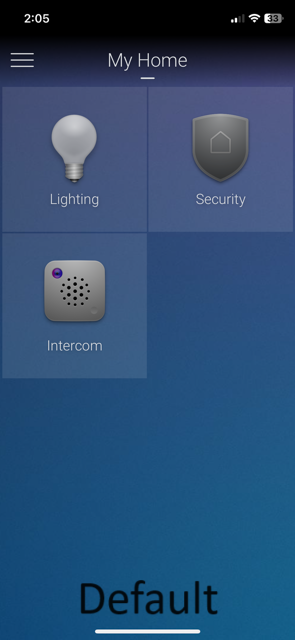
- A well configured Favorites Menu will generally contain both a mix of core functions and specific functions.
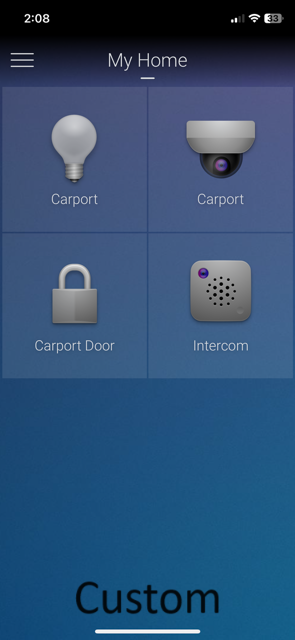
- Keep in mind no matter how elaborate the Favorites Menu is configured, the core functions can always be found by tapping the menu icon in the top left corner of the screen; so do not be concerned about deleting core functions from the Favorites Menu, they can always be added back.
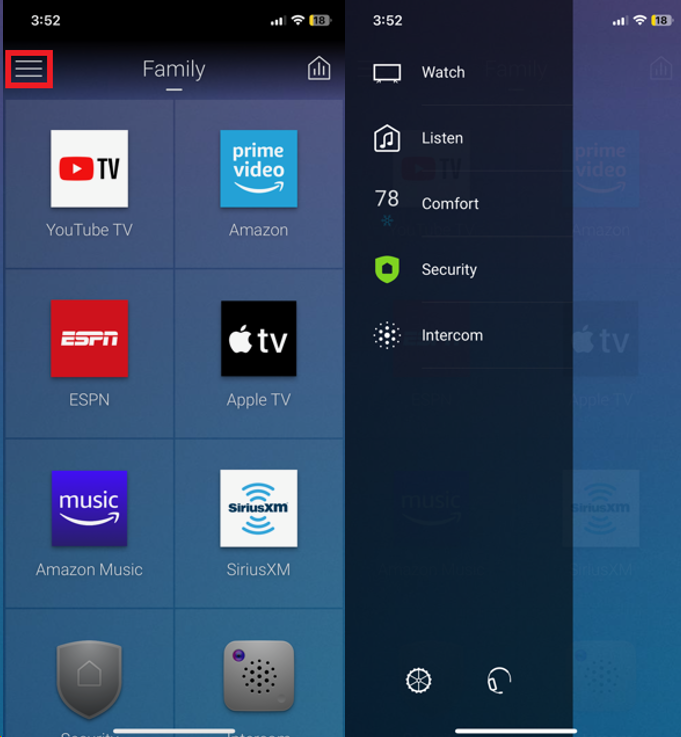
- Adding to the Favorites Menu:
- Navigate to a frequently used function.
- Press and hold on that function.
- Select “Favorite to Room.”
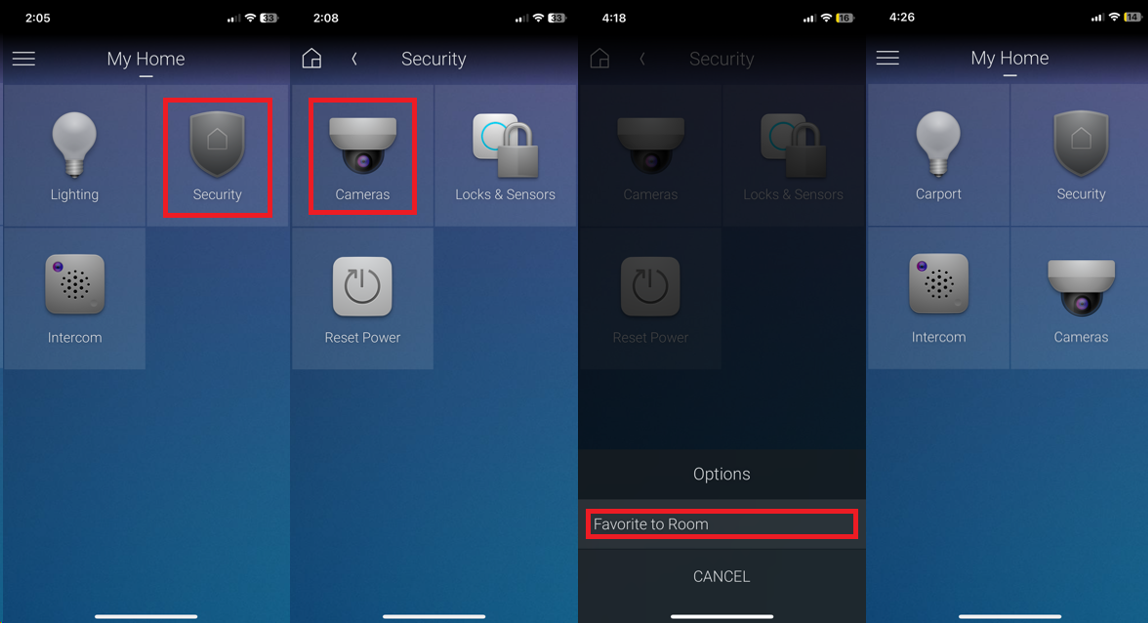
- Organizing Favorites:
- Press and hold on an item in the Favorites Menu.
- Select “Arrange and Remove Favorites”
- Drag and drop the items in the preferred order.
- You can also select the X in the corner of each item if you want to remove it from your Favorites Menu (this won’t delete anything).
- Press the check mark in the top right corner when you are done.
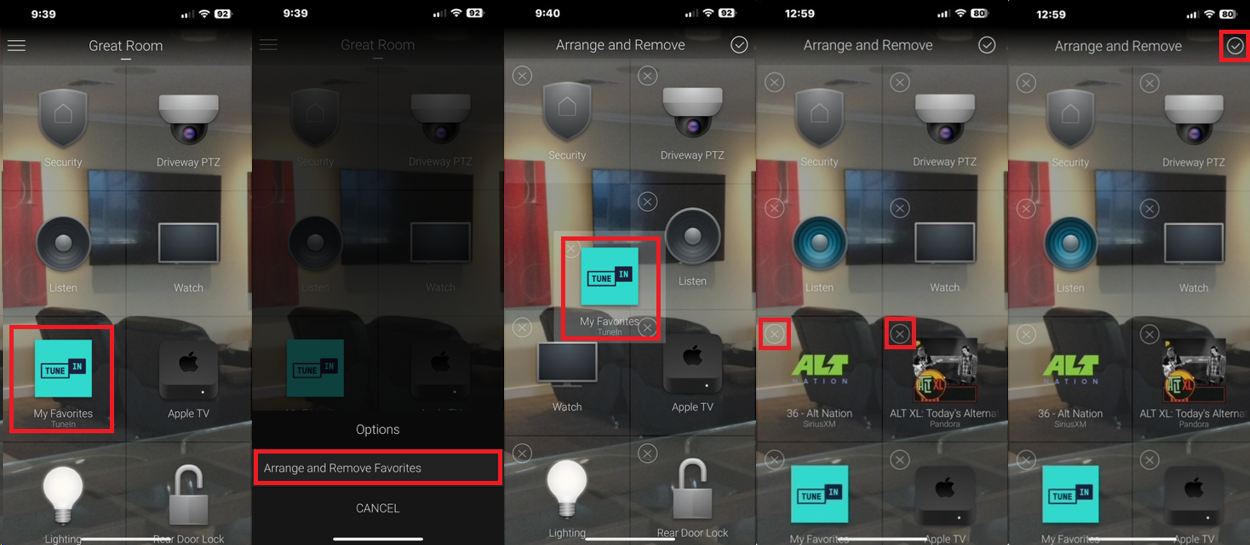
- Just about everything can be added to the Favorites Menu, so have fun tailoring each room to your exact needs. The goal is to spend as little time navigating menus, and more time enjoying all your smart home has to offer.